Configuring Connectors
Integration Hub connectors establish secure connections between Foglight and external systems like ServiceNow and Jira. This enables automatic ticket creation when Foglight generates alarms, streamlining your incident response workflow.
This section covers the following key areas:
To set up these connections, you must provide authentication credentials, specify target locations for ticket creation, and test the connection to ensure proper functionality.
Each connector displays a checkmark that indicates successful connection.
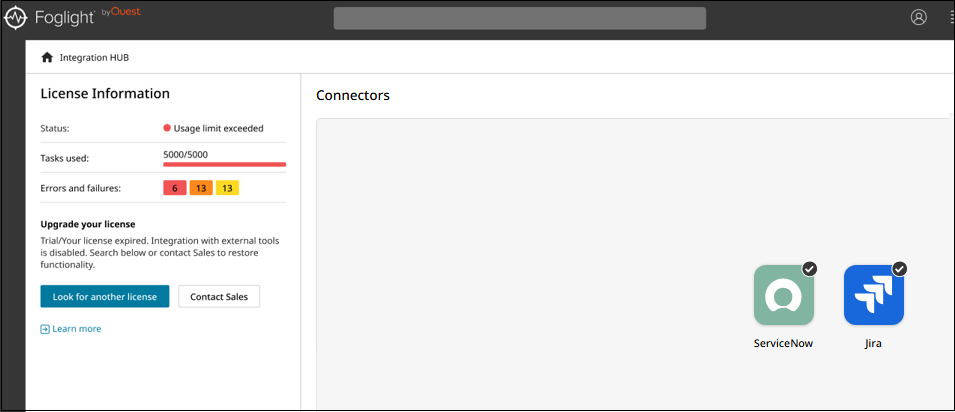
Configuring ServiceNow
To connect Integration Hub to ServiceNow:
In the right pane, click the ServiceNow connector. The ServiceNow Configurations window appears.
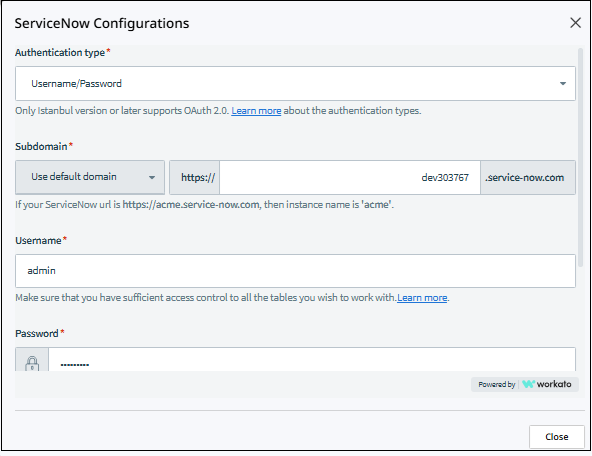
Configure the following connection settings:
- Authentication type: Select Username/Password from the dropdown (OAuth 2.0 is also available for supported ServiceNow versions)
- Subdomain: Select Use default domain or enter your custom subdomain. The system automatically constructs the URL as https://[subdomain].service-now.com.
- Username: Enter your ServiceNow username with sufficient access control to all tables you want to work with
- Password: Provide your ServiceNow password
Click Connect to verify the connection.
When the connection is successful, a green checkmark appears on the ServiceNow connector icon. If the connection fails, an error message displays with details about the connection issue.
Configuring Jira
To connect Integration Hub to Jira:
In the right pane, click the Jira connector. The Jira Configurations window appears.
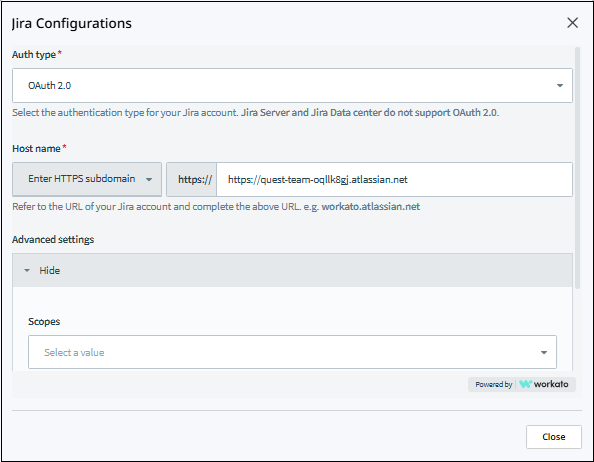
Configure the following connection settings:
- Auth type: Select OAuth 2.0 from the dropdown (note that Jira Server and Jira Data Center do not support OAuth 2.0)
- Host name: Choose “Enter HTTPS subdomain” or enter your custom host. The system displays the complete URL format (for example, https://janurea.atlassian.net)
- Advanced settings: Click to expand additional configuration options
- Scopes: Select from available scope values to define access permissions
Complete the authentication process as prompted.
Click Connect to verify the connection.
When the connection is successful, a green checkmark appears on the Jira connector icon. If the connection fails, an error message displays with details about the connection issue.

